Appearance
Quickstart
Let's try writing a custom API.
This example will simply take an array of numbers, and return the total.
We will call the API "sum"
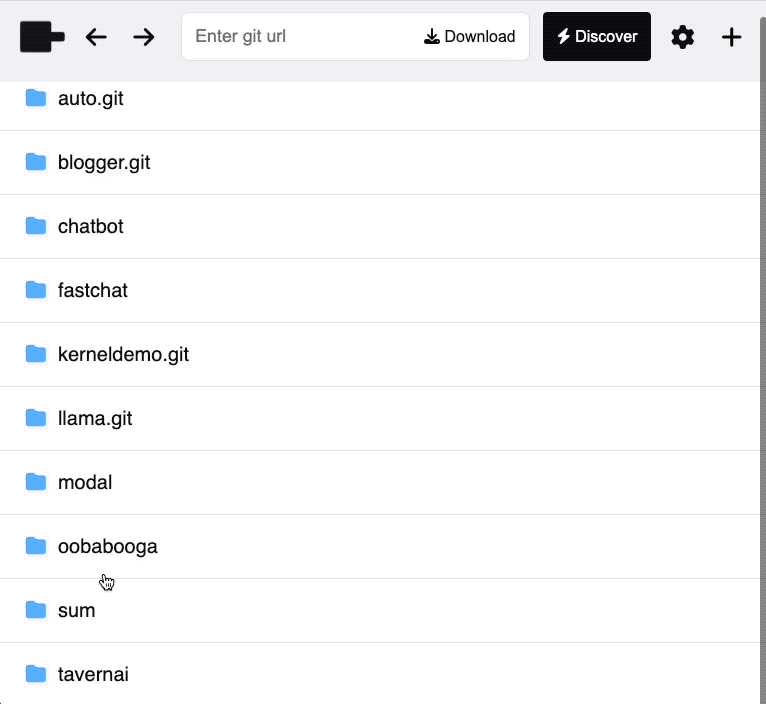
1. Create a project
We need to first create a project. Create a folder under ~/pinokio/api:
cd ~/pinokio/api
mkdir sum2. Create a Pinokio script
Let's first create a script file.
Create a file named run.json under the ~/pinokio/api/sum folder we just created:
json
{
"run": [{
"uri": "./api.js",
"method": "sum",
"params": [1,2,3,4,5,6,7,8,9,10]
}]
}3. Create an API file
As we can see from the request object, this request will look for a file named ./api.js:
json
{
"uri": "./api.js",
"method": "sum",
"params": [1,2,3,4,5,6,7,8,9,10]
}So let's create a file named api.js in the same folder as the request script (~/pinokio/api/sum):
javascript
// api.js
class API {
async sum (req, ondata, kernel) {
// add all the items in the req.params array and return the result
let sum = 0
for(let item of req.params) {
sum += item
}
return sum
}
}
module.exports = API4. Run in Pinokio
And that's all there is to it!
- Open Pinokio and you will see the
sumfolder you've just created. - Navigate into the folder and click the run.json file, and click "Run".
- You will see that it correctly calculates the sum of all the numbers and returns 55.
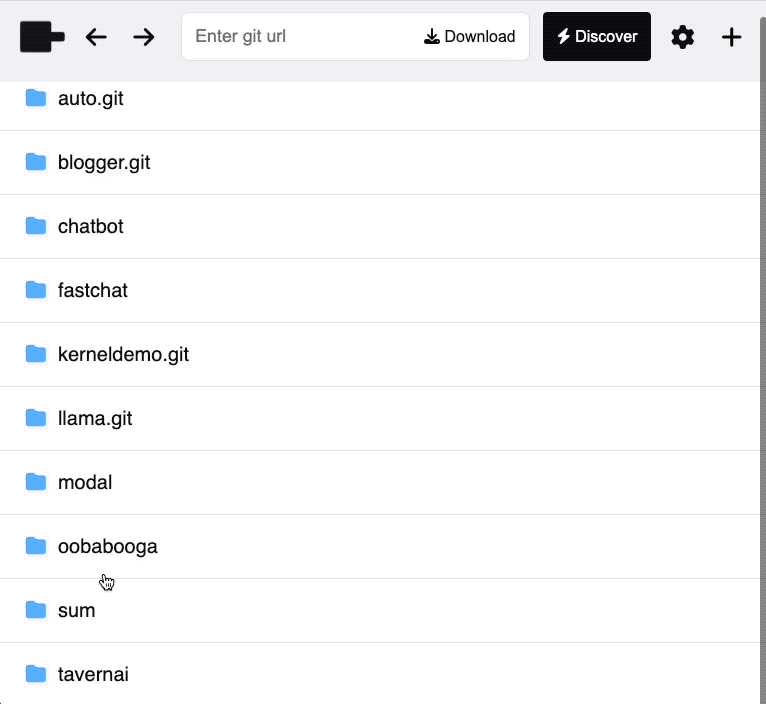
The return value of the API is printed right below the terminal.
5. Displaying progress
In many cases, calling a shell command takes a while to finish and you may want to display the progress of the API call.
To emulate this, let's try to artificially slow down the API execution first, and go from there. We will add a 1 second delay inside the for loop:
javascript
// api.js
class API {
async sum (req, ondata, kernel) {
// add all the items in the req.params array and return the result
let sum = 0
for(let item of req.params) {
sum += item
// [ADDED] 1 second delay
await new Promise((resolve, reject) => {
setTimeout(() => {
resolve()
}, 1000)
})
}
return sum
}
}
module.exports = APINow when you run the run.json, you will get the response (55) after 10 seconds.
As we mentioned above, in these cases we may want to display the progress so the users are aware of what's going on.
We can accomplish this with the ondata() callback passed in as the second parameter of the sum() method:
javascript
// api.js
class API {
async sum (req, ondata, kernel) {
// add all the items in the req.params array and return the result
let sum = 0
for(let item of req.params) {
sum += item
await new Promise((resolve, reject) => {
setTimeout(() => {
resolve()
}, 1000)
})
// [ADDED] Print progress
ondata({
raw: sum + "\r\n"
})
}
return sum
}
}
module.exports = APIThis will stream the "raw" string to the terminal, and you will see that the current sum for every loop will be printed every 1 second:
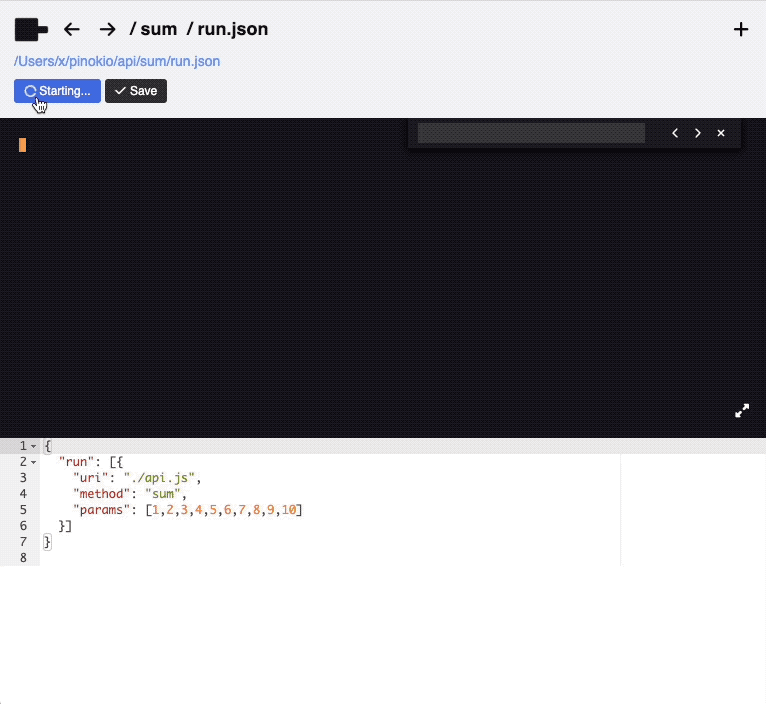
6. Calling APIs
So far, we have created an API and included a companion script that calls the API.
It's important to remember that both the API and the script are part of the same repository. This is why we could use the realtive path as uri (./api.js) when calling the API:
json
{
"run": [{
"uri": "./api.js",
"method": "sum",
"params": [1,2,3,4,5,6,7,8,9,10]
}]
}But in many cases, you may simply want to call an EXISTING API from your script.
To accomplish this, all you need to do is:
- Install the API (assuming that the API has been published to a public git URI)
- Call the API using the public git URI intead of realtive path.
json
{
"run": [{
"uri": "https://github.com/cocktailpeanut/sum.git/api.js",
"method": "sum",
"params": [1,2,3,4,5,6,7,8,9,10]
}]
}7. Specifying dependencies
When running the script from the last section, we are assuming that the API published at "https://github.com/cocktailpeanut/sum.git/api.js" has been downloaded and exists locally.
Basically, to make sure that anyone who downloads your script can run your script, you need to let these people know that they need to have these APIs installed on their machines.
You can achieve this by specifying an attribute named "dependencies" in a file named pinokio.js in your script folder.
javascript
module.exports = {
dependencies: [ "https://github.com/cocktailpeanut/sum.git" ]
}Then browse to the script folder, and you will see that Pinokio now suggests the "Prerequisites" based on the dependencies array.
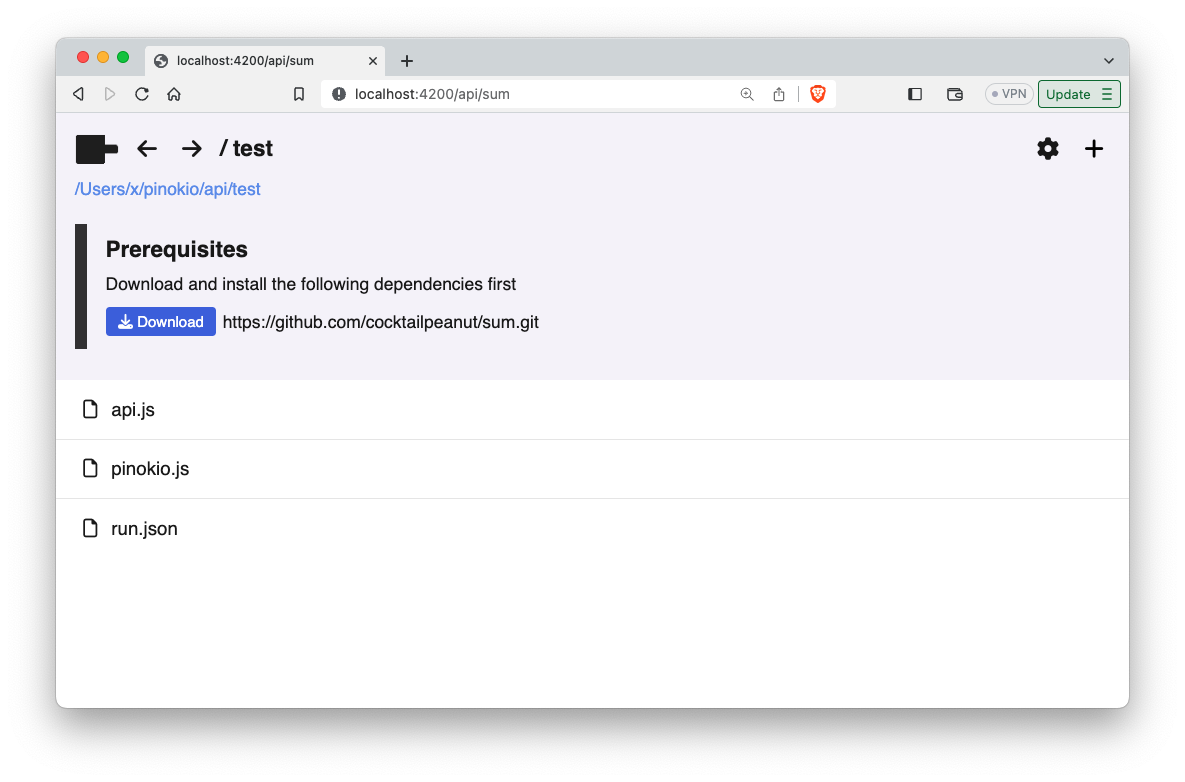
8. Using 3rd party libraries and engines
Often you may want to import 3rd party libraries or carry out some sophisticated tasks before being able to use the API. For example:
- Build an API using 3rd party NPM packages (such as
next.js,nodemailer,GraphicsMagick, etc) - Start a server before running the API (such as database systems, servers, etc.)
Fortunately, pinokio has various building blocks to make these things more user friendly.
Installers
For example, let's say you are building a Pinokio API that uses the nodemailer package to send emails. You may want to create an install script named install.json:
json
{
"run": [{
"method": "shell.run",
"params": {
"message": "npm install nodemailer"
}
}]
}Then, to make it more visible to the end users you can:
- either include it in the README.md as a link
- or add a menu bar button with pinokio.js: learn more
Start scripts
Often you may want your API to automatically start a server or a connection when Pinokio starts.
For example if your API involves a database system, you will probably want to make sure that your DB automatically starts up when Pinokio starts, so the endpoint will be available when you make API requests immediately after.
In these cases, you can use the self driving scripts to automatically launch whatever services you need, automatically.
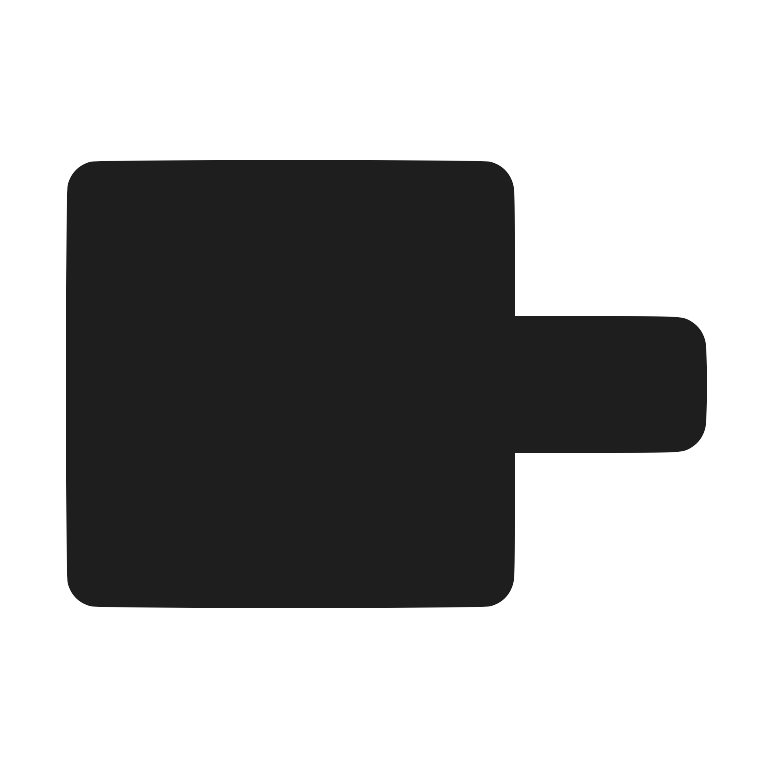 Pinokio
Pinokio