Appearance
Input
You can accept user input through the input API.
It can be used to receive custom human input and returns a key-value pairs object.
Types
There are two types: "modal" and "notify". They have the same functions but just displayed differently.
Modal
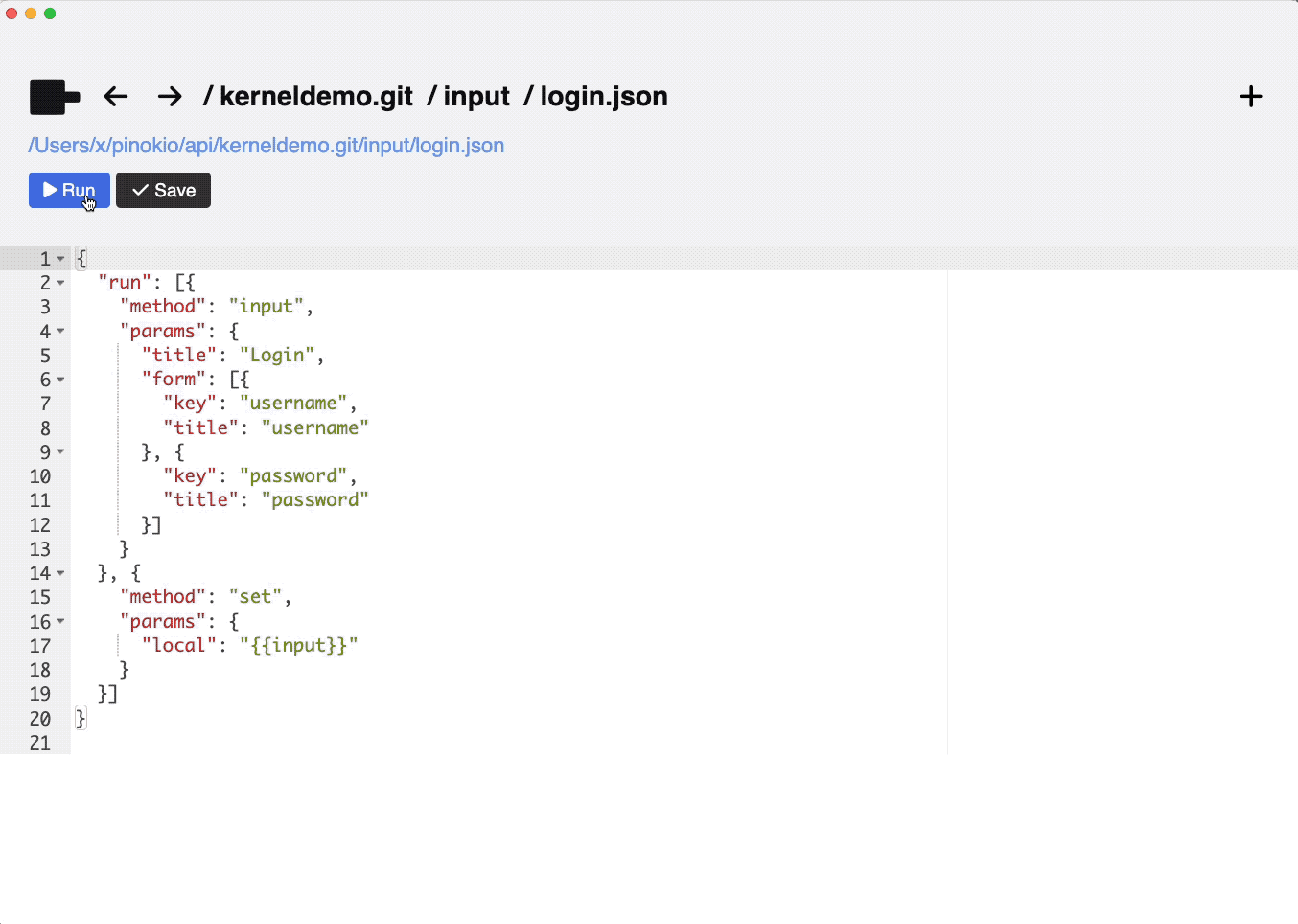
Notify
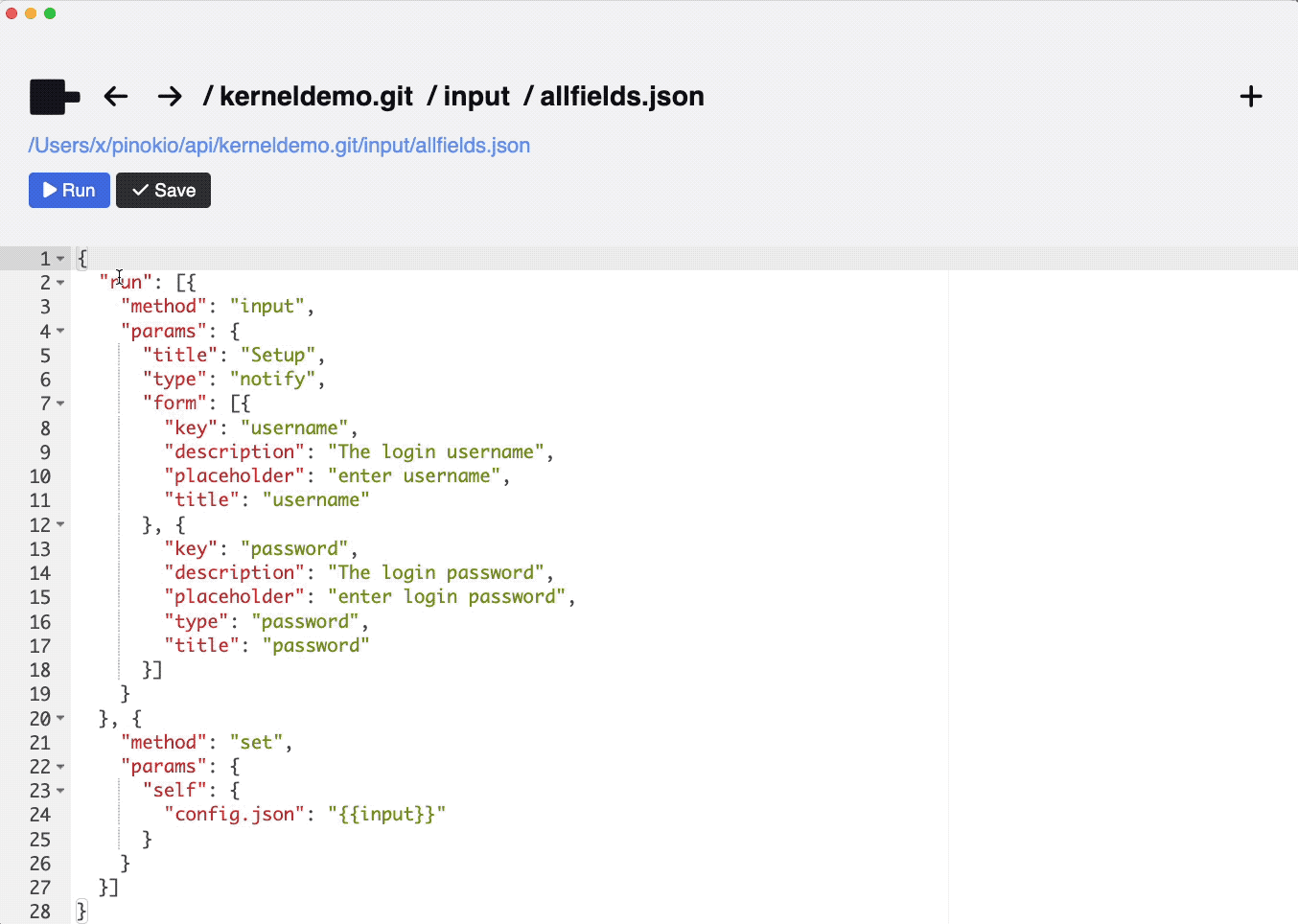
input
json
{
"method": "input",
"params": {
"title": <The title of the input modal>,
"description": <The description of the input modal>,
"type": <input dialog type ("modal" or "notify")>,
"form": [{
"type": <input field type, for example 'text', 'password', etc. (optional)>,
"key": <Input field 1 key (required)>,
"title": <Input field 1 title>,
"description": <Input field 1 description>,
"placeholder": <Input field 1 placehoder>,
"default": <the default value for field 1>
}, {
"type": <input field type, for example 'text', 'password', etc. (optional)>,
"key": <Input field 2 key (required)>,
"title": <Input field 2 title>,
"description": <Input field 2 description>,
"placeholder": <Input field 2 placehoder>,
"default": <the default value for field 1>
}, {
...
}]
}
}params
The input API lets you insert an interactive modal in the workflow.
- title: The input modal title
- description: The input modal description
- type: (optional) "notify"|"modal" (default)
- the "notify" type opens the input dialog using the "notify" API
- the "modal" type opens a modal dialog
- form: The form array. Can include as many keys as you want.
- key: (required) The field key
- title: (optional) The field title (displayed above the input field)
- description: (optional) The field description (displayed above the input field along with the title)
- default: (optional) The default value for the field. If specified, the input field will be pre-filled with this value.
- placeholder: (optional) The placeholder text for the field.
- type: (optional) The input field type, for example 'text', 'password', etc.
return value
Once the user clicks the "done" button to close the dialog, The input API will return the key-value pairs constructed from the form.
Here's an example where you can accept a username and a password:
json
{
"run": [{
"method": "input",
"params": {
"title": "Login",
"form": [{
"key": "username",
"title": "username"
}, {
"key": "password",
"title": "password",
}]
}
}, {
"method": "net",
"params": {
"url": "https://mywebsite.com",
"method": "post",
"data": {
"username": "{{input.username}}",
"password": "{{input.password}}"
}
}
}]
}First, we use the input API to display a modal with a form to construct an object with the keys: username and password:
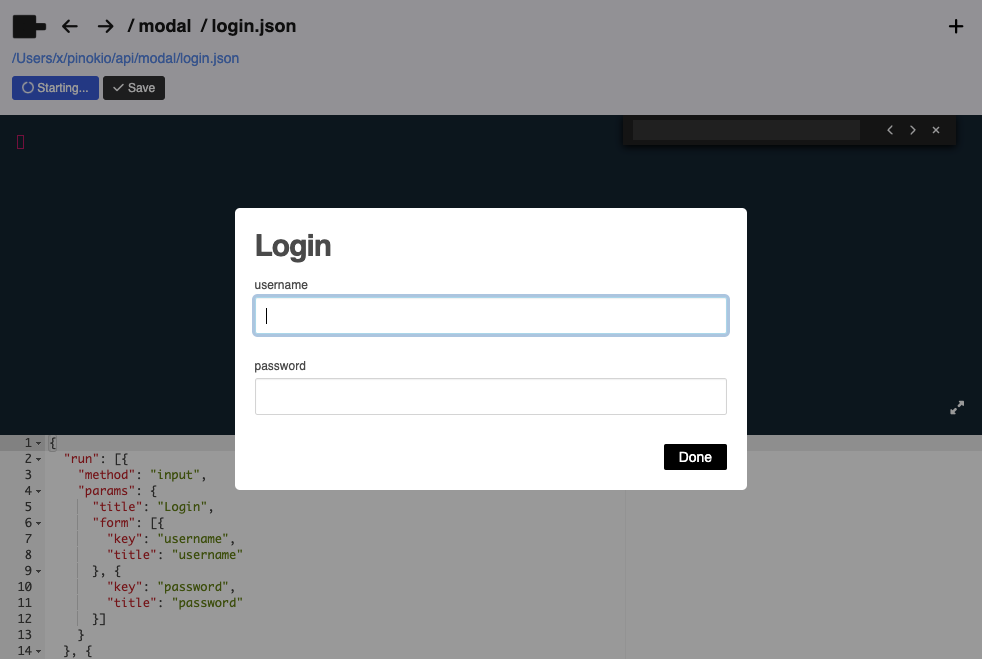
When the user enters the username and the password and presses "done", the input API will return the following value:
json
{
"input": {
"username": "cocktailpeanut",
"password": "7gproteinperserving"
}
}This then can be used in the second API call (net) to make a network API request.
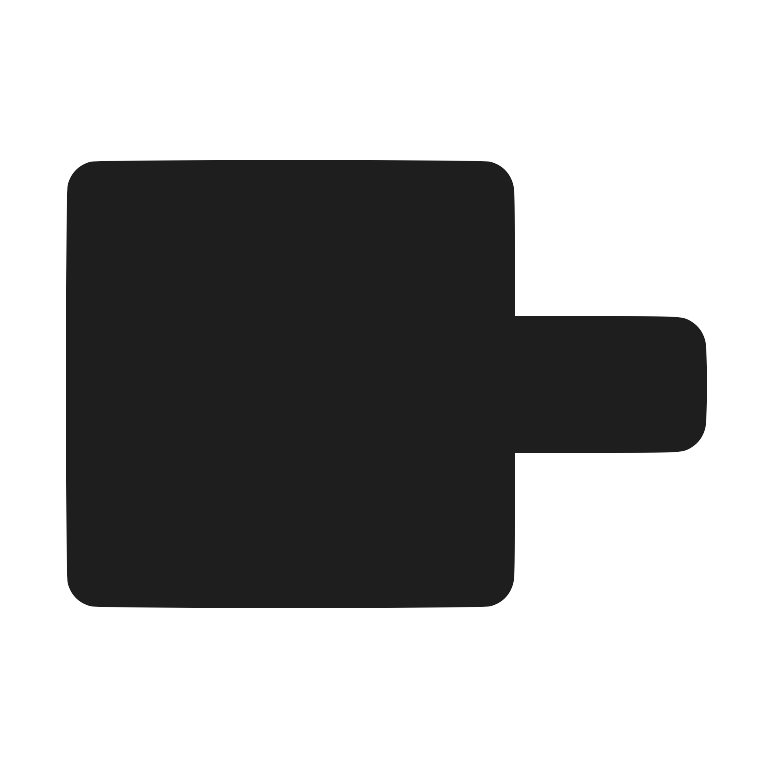 Pinokio
Pinokio